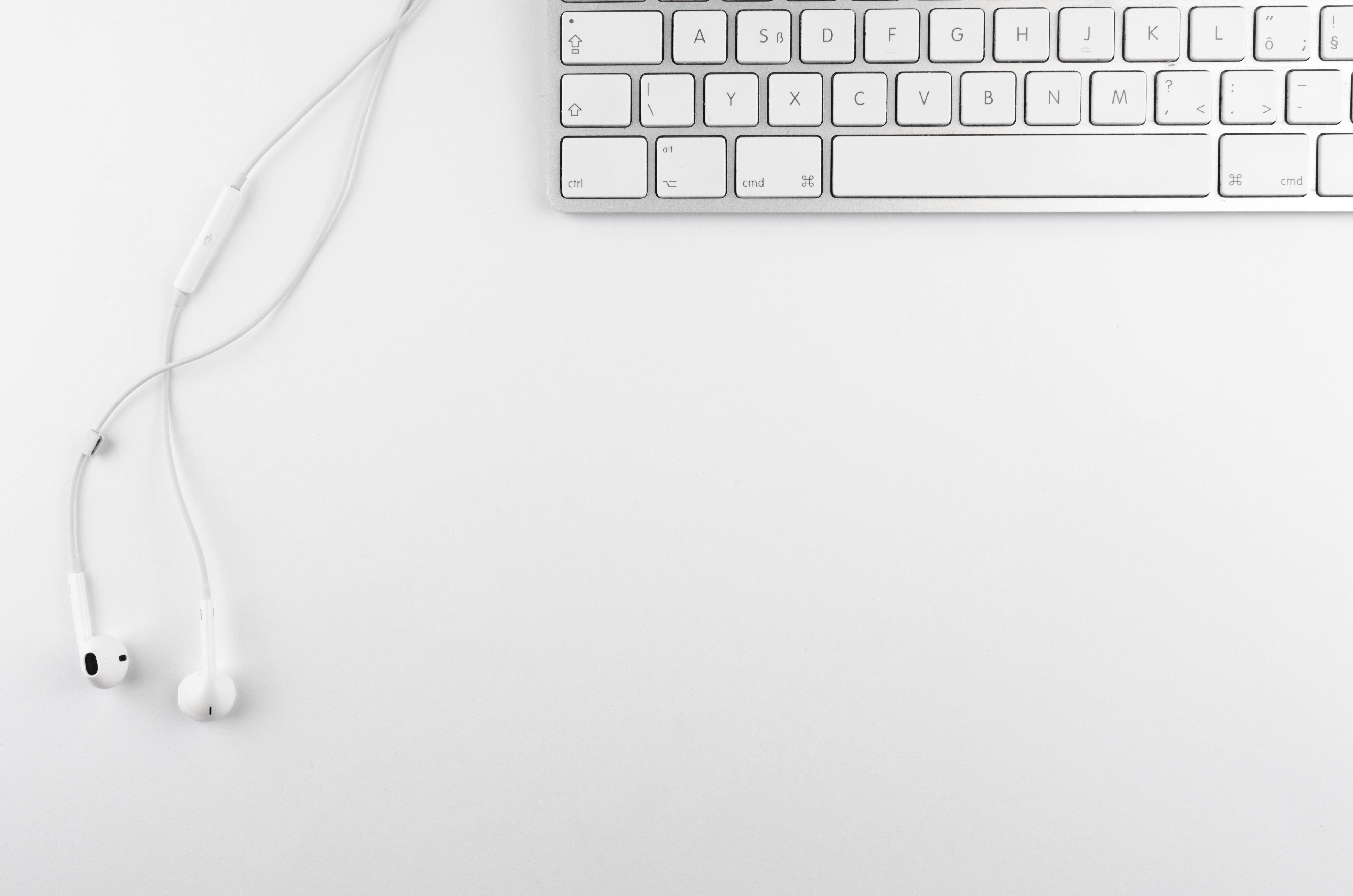Online email services offer spam blocking filters for your email account
Many people use Yahoo Mail or another online email service. Many Internet Service Providers also offer a webmail option for reading emails online. These services often offer some form of spam-blocking email filters similar to those offered with POP mail. Using spam filters is a bit confusing but helps reduce the amount of spam email. We’ll look at a couple of common spam filters for online email services.
Yahoo Mail
Yahoo Mail has a very simple spam filtering system. In your Yahoo Mail folder, click the Options link at the top right. From the “More Options” dropdown menu. Choose the “Spam” option on the left sidebar. Spam Guard is the name of the online mail filtering system. Check the box next to the option to activate Spam Guard. Choose an option for how often to empty the spam folder. There is a box to block any email address. When you have entered the options you want, click “Save Changes” above the main column. Now click “Back to Mail” at the top of the left sidebar. Spam filtering will be automatic. If you receive a message that you think is spam, you can check the box next to it and send it to the spam folder by clicking the “spam” button on the menu bar.
Zimbra Collaboration Pack
Zimbra Collaboration Suite is a program installed on the servers of Internet service providers to make online reading of email possible. My ISP has Zimbra installed as an option for online Webmail. I can read my mail in a POP mail program like Outlook or I can read it online with Zimbra. When I log into my Zimbra account, I see a main column that contains all my current email, and to the left is a smaller column for the account’s directory structure. At the top, below the search bar, there is a small menu. Choose the Preferences button. In the preferences folder you will see several options at the top. Choose the Mail Filters option. You will see a work area in the center with the title Mail Filters. Choose the “New Filter” button. You now have a popup box and the cursor is blinking in a box called filter name. You can name the filter whatever you want. If you’re trying to filter out spam dedicated to weight loss products, you might want to call it Weight Loss.
To configure the filter we must enter the conditions that will make the filter act. The first option is to configure the filter to act on “any” or “all” conditions. I chose “everyone” because I’ll be targeting mail that has a number of frequently repeated features. If you choose “any” of the conditions, you’ll need to set up a lot of filters because you’re defining things too narrowly. A single condition can exist in mail from all sorts of sources and can cause a large number of false positives. Suppose I set up a filter for “any” condition and use the word “fat” as a string. This filter will hit all emails that include phrases like “lose fat fast,” “fat juicy steaks,” and “fat Johnny lip.” Without adding more conditions, we cannot gather the common traits that spell “Spam”. Our spam emails may include the words “fat”, “weight loss pills” and “sign up now”. That’s why we want more than one condition to trigger the filter. By setting up a filter with various conditions related to weight loss, we’ll get rid of the spam and not the message from Aunt Jen, who wants to talk about her “big jackpot bingo” of hers.
The next step is to choose a section of the email document to set conditions. The best ones for filtering spam are subject, from, to, and body. The “subject” is important because spammers want to get your attention to read the email. The “Body” will contain many of the common terms that people use to try to sell weight loss products. “From” can help, but not frequently, as spammers change their addresses and names frequently. “To” is important as spammers will insert any name if they are not sure what yours is.
In the “conditions” box, select “Subject” and then “Match exactly” as the Comparison Operator; the second part of the condition. There is a blank space next to Matches exactly. Enter the name of a weight loss pill in that slot; one that appears often in your mail. This condition requires a word in the subject to match the term you’ve entered in the blank. Now click on the plus symbol and you will have another condition to complete. Choose Subject again. Choose “Exact Match” one more time, and then enter Fast Weight Loss in the blank. You can then click the plus sign and add another condition. You may want to do this multiple times for words you often find in the subject line. After clicking the plus symbol again, you can choose “Body” on the left side of the condition. You can now enter “Matches exactly” as the Comparison Operator. Then a word that appears in the body.
As you add conditions to this filter, be careful to create a common combination of terms. By adding some rare words, you will be creating a filter that will rarely trigger. You should also be careful not to add words commonly used by your friends. This will make the loss of valid email less likely.
There are several different comparison operators that do different things. “Matches exactly/does not match exactly” is an easy-to-understand operator. The word we are filtering for must exactly match the term you put in the blank. Does not exactly match will trigger the filter if the term is not found in the email. Matches Exactly will work if the spam always contains the word “Pills”. If the spammer makes a change to the spelling and uses “Pillz” instead, the condition will not work.
The “contains/does not contain” operators are slightly less strict than exact matches. If the chosen phrase appears anywhere within the subject or body, the filter will be activated. Therefore, a filter for Contains “diet pills” would match: “great diet pills”, “harmful diet pills”, and “illegal diet pills”, but not “great diet pills”.
The third set of operators is “Matches wildcard/Does not match wildcard”. The wildcard allows you to match the chosen word with any string of characters that contains it. In other words, the wildcard is a placeholder for other letters that you choose to merge with your test word. the asterisk
is the wild symbol. We set the filter to fire with
placed at the beginning or end of a choice word. The filter is then activated no matter what combination of letters or numbers are added to the specific word. So when using red*diet, the filter will match “red apple diet”, “red pudding diet”, or “redheads don’t diet”. The wildcard is useful when the spammer combines words with other words. The tactic of combining words in the Subject line is a favorite of spammers. You cannot use “Exactly Match” pills when the line is CheapEffectivePills. But a condition set to “Matches Wildcard” *Pills would work with the phrase CheapEffectivePills or AnythingAnythingPills.
At the bottom of the box is a section to configure the action. The action is what the program does with all mail that matches the condition you set. Zimbra isn’t just for spam, so some of the actions aren’t appropriate for dealing with email. From the drop down menu, select “Dismiss”. Now we are almost done. You may have other filters set up that will classify or flag the mail instead of filtering it for spam. All filters in the list will act on every email unless you indicate otherwise. You don’t want some of the identified spam to go through the other filters and be acted upon by them as well. To prevent the other filters from acting on your spam, check the box in the lower left corner of this spam filter. By doing this, only your spam filter will act on this email and not the other filters. Finally click OK at the bottom of the box. You have set up your first spam filter.
Filtering with Zimbra is a complex process. Some study of the terms may be necessary for effective use. Some trial and error may be required before the filter works as planned. If you still get the spam, go back and rework the conditions. If you think you’re missing a good email, you can go back to your filter and set an action to “Deliver to folder” and send the email to a folder in your account. Check the folder and if your valid mail is there, go back and work on your filter again. Spammers are constantly changing their tactics, so your filtering tactics will need to change as well. Many online email services offer a spam filter system. Services like Yahoo Mail may not matter much to us, as we think of them as disposable email accounts. For many people, their primary email account that comes with their ISP is more permanent, and also more important. ISPs now offer spam filters along with their other services. Zimbra Collaboration Suite’s filters are not as powerful as other packages that include software like SpamAssassin. Zimbra will offer some help when combined with filters in your desktop software like Outlook. More information about Zimbra is available from various sources. The best and fastest way to get help with spam filters is to ask a qualified web designer or IT professional.